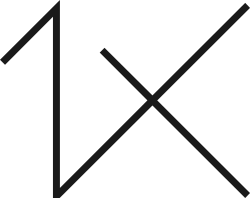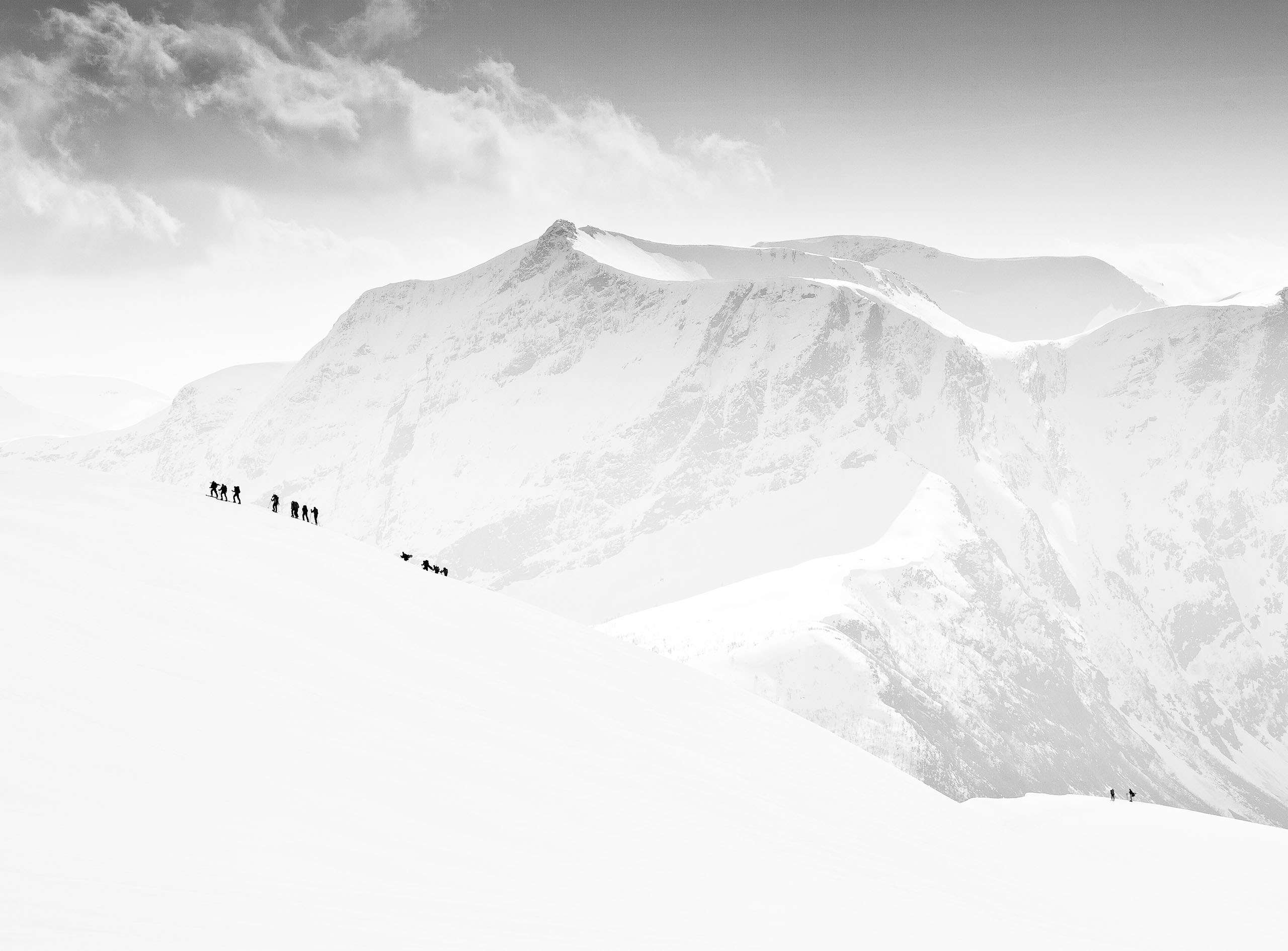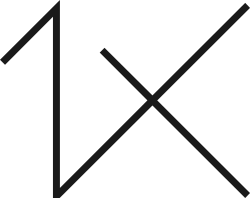Hallo all
I think you have to use the "adobe extension manager CC".
I had plugins tk actions from Tony kuyper to set over in CC. It was very easy to do.
Thank you Ben. I have never used this tool...but if I need some help with it may I contact you?
Thanks Phyllis
Phyllis
That is OK.
This you can use for all your plugins I think, I used it for these T Kuyper actions
Ben
If you have installed Adobe Extension Manager CC (downloaded from Adobe), you may be able to install the TK-ACTIONS panel using the "Install TK-ACTONS panel" file in the ZIP folder downloaded after the purchase of the tutorials and actions. This file is an Adobe Zip Format Extension Pack file designed to work with Adobe Extension Manager. Here's the procedure:
Close Photoshop.
Open Adobe Extension Manger CC. (Be sure to download and use the CC version of Adobe Extension Manager. The CS6 version will NOT work for installing the panel in Photoshop CC.)
In Adobe Extension Manger CC, invoke the menu command File > Install Extension.
When the file selection widow opens, navigate to the "Install TK-ACTIONS panel" file. It's located in the "Installation" folder in the download. Select the "Install TK-ACTIONS panel" file to install with Adobe Extension Manager CC.
Click "Accept" when the window with the disclaimer appears.
Restart Photoshop and click through the menu commands: Window>Extensions>TK-ACTIONS to open the panel in Photoshop.
If installation with Adobe Extension Manger fails, then manual installation is the next option, and it's relatively easy:
Close Photoshop.
Find the Photoshop "Panels" folder in the computer's directory.
For Windows, the path is as follows: "C:\Program Files\Adobe\Adobe Photoshop CC (64 Bit)\Plug-ins\Panels"
For Mac, the pathway is: Macintosh HD > Applications > Adobe Photoshop CC > Plug-ins > Panels.
INSIDE the "Panels" folder, create new a folder called "TK-ACTIONS" (do NOT include the quotation marks).
Copy the "content" folder (located inside the "Installation" folder in the download) to this new "TK-ACTIONS" folder. Do NOT open the "content" folder and copy the files inside the folder. Copy the entire "content" folder to the "TK-ACTIONS" folder.
Restart Photoshop
Click through the menu commands: Window>Extensions>TK-ACTIONS to open the panel in Photoshop.